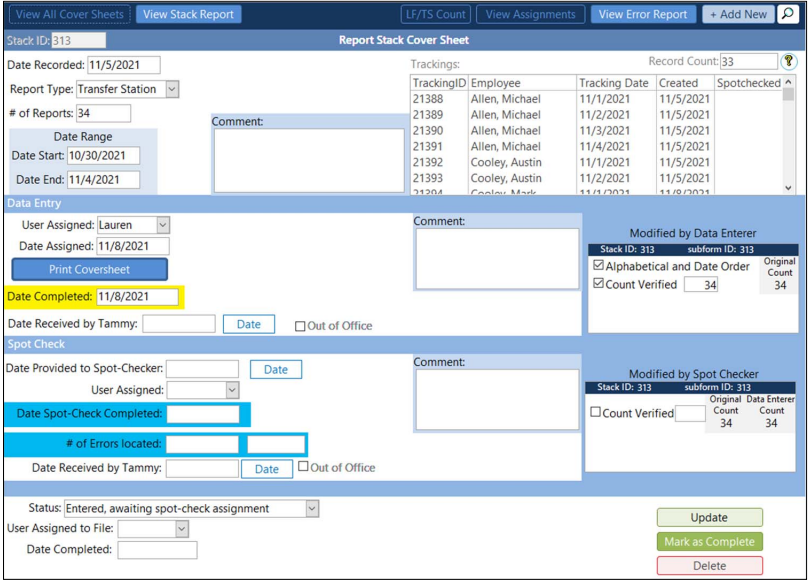Part 2: Almost 2 years on Access & Working Independently
After about 1.5 years of working on Access through the guidance of Jean-Marc, I began to accomplish things he didn’t understand. He said that I’ve been debugging and creating like a professional, and that I didn’t need his help anymore. So I took over the database!
- Previous: [Part 1] Landfill Daily Operations: Beginning and with Guidance
- Spot-checking Error Sheet (Excel)
- Introducing Stack ID’s
- Flowchart displaying Spot-Checking Process (Access)
- Before and After
Spot-Checking & Spot-Checking Method Transformations
Spot-Checking and Tracking Errors
- What is Spot-Checking?
- When an intern is done entering data and turns in the stack of reports to our supervisor, our supervisor gives the stack to a different intern to go through and make sure it was entered correctly, and if it wasn’t we needed to return the incorrectly entered papers for them to correct.
Method 1: Original Spot-Checking Method
- If there was an error found by the spot-checker, the spot checker would either verbally or write down on a sticky note what was entered incorrectly
- One of the most annoying things about spot-checking was having to search each employee individually to find their record.
- Cons of this method (for me personally): I have bad memory to verbally didn’t work and I hated wasting sticky notes
Method 2: Spot-Checking moved to Excel (Figure 2.1)
- I created an excel sheet that helped me organize all the errors and this would subsequently make it easier to make corrections and to ensure the error is corrected.

Revision of Method 2 (Figure 2.2)
- My supervisor loved the idea, then asked me to add fields to track the dates received by each person. After the revision, the interns and supervisor began to use this excel spreadsheet to track spot-checking errors.

COVID-19 Complications
- When COVID hit, we started working from home which meant that we brought multiple stacks of paper with us. In effort to save paper and time, I started handwriting my own type of ID for each stack and would combine the stacks together so I could input them in alphabetical and date order. My supervisor did not like this and told me to keep them in the stacks I originally received them to ensure consistency.
Method 3: Spot-Checking redesigned by supervisor (Figure 2.3)
- My supervisor at some point thought it’d be best for her to have her own sheet where she could also track all of the errors and the dates being corrected (Figure 2.4)


Stack Cover Sheets
Original Stack Cover Sheet (Figure 2.5)
- My supervisor created these cover sheets for each stack to show the report type, quantity, date range, and people assigned.
- This was created on Microsoft Word and was printed out.

Identifying Issues with the Stack Cover Sheet and Developing a New Approach
- My supervisor would keep track of the Stack Cover Sheet data (Figure 2.5) on her own spreadsheet, but there were a few instances where she would claim that we didn’t turn in a stack and would make us shuffle through all of the cover sheets. Annoyed, for accountability sake, I decided that there’s definitely a way to spot-check on Access, but I knew it would take a while.
- 5/6/2021, I released version “v110” with everything they needed at that time and I got to working on v111.
Implementing Spot-Checking in Microsoft Access
Full Workflow Diagram: Data Entry and Spot-Checking
- I started with mapping out the process we usually go by:
- My supervisor receives a stack from landfill/transfer stations/shop.
- Supervisor assigns it to one of the interns.
- Intern enters the data > return stack to supervisor.
- Supervisor assigns a spot-checker.
- If there are errors found by the spot-checker, the supervisor returns it to the data enterer.
- I used Microsoft Visio and mapped out the whole process (Figure 2.6), the values that need to be recorded, actions needed to be taken by the users, and the relationships between the forms and sub-forms.
Creation of: Stacks Form
- This form is designed for the supervisor to assign the data entry and spot-checking tasks.
- When she assigns the data entry task, she would click ‘Print Cover Sheet‘ (changes to ‘View Cover Sheet‘ if that data is already entered). (Figure 2.7)
- In Figure 2.7, the items in the red boxes are different elements of the Stack Form.
- Figure 2.8 opens when ‘Print/View Cover Sheet‘ is selected, which is directly referencing my supervisors original cover sheet (Figure 2.5)
- Every Stack that our supervisor assigns to us will now have an ID associated with it (Stack ID). This means that after the data enterer enters the stack, the spot-checker will only have to select the associated Stack ID and it will pull up every record for the stack saving us SO much time.
Cover Sheet

Before & After: Stack Cover Sheet
Click and drag vertically to reveal the before and after of the original cover sheet and Microsoft Access generated cover sheet


Bottom: Microsoft Access Cover sheet (Generated entry)
Before & After: Error Cover Sheet